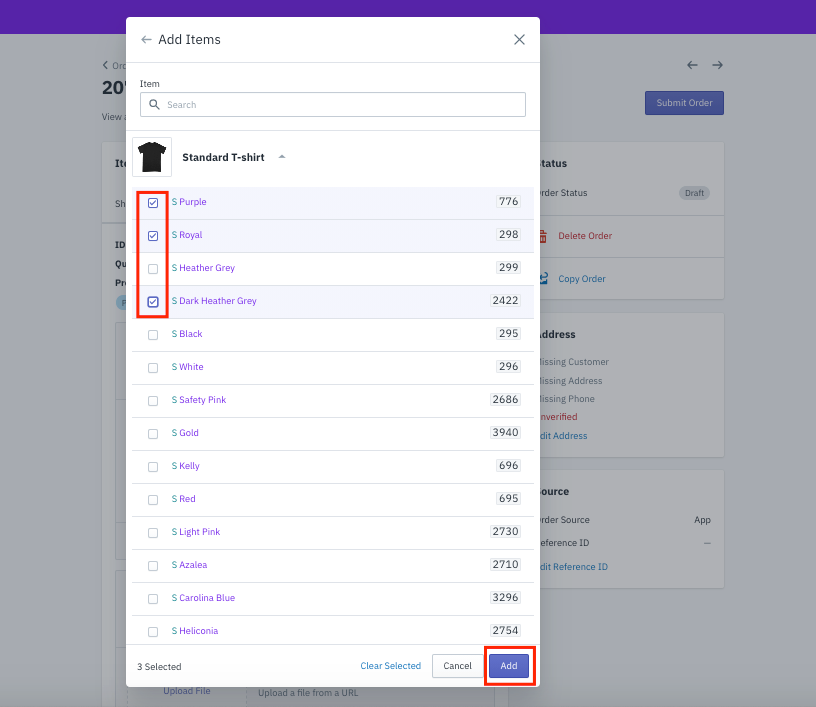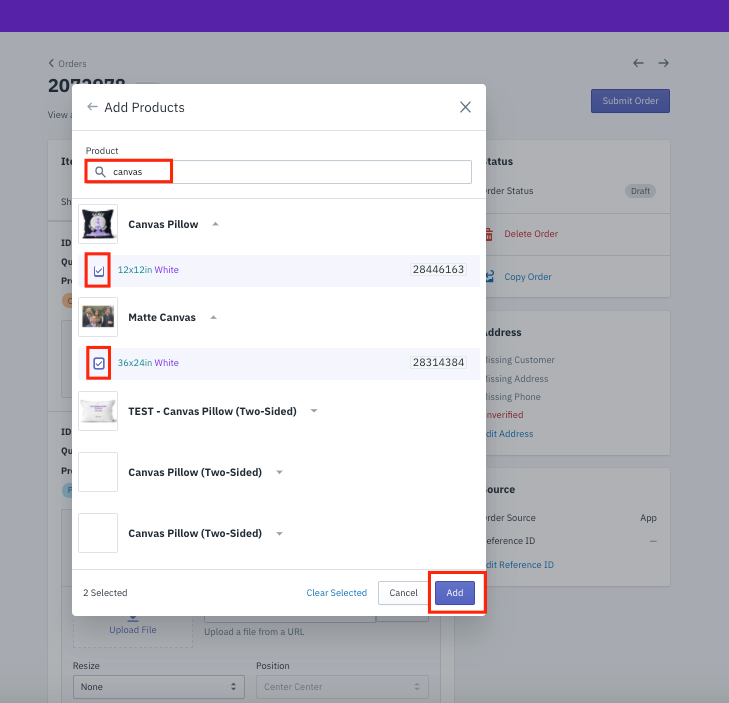Support Order Management
[New feature] App Order - Create orders on Dreamship app
Create orders directly on Dreamship app.
Step 1: On Dreamship dashboard page, click on Orders >> All Orders
Step 2: Click on "Create Order" in the top right corner.

Step 3: A new order ID and order interface will be generated.

- Case 1: Create an order with completely new products that have not been uploaded onto Dreamship. Click on "Create Product"
Tick the items you would like to fulfill. You can choose multiple items with multiple sizes/ colors all at once. Click “Add” after you are done.
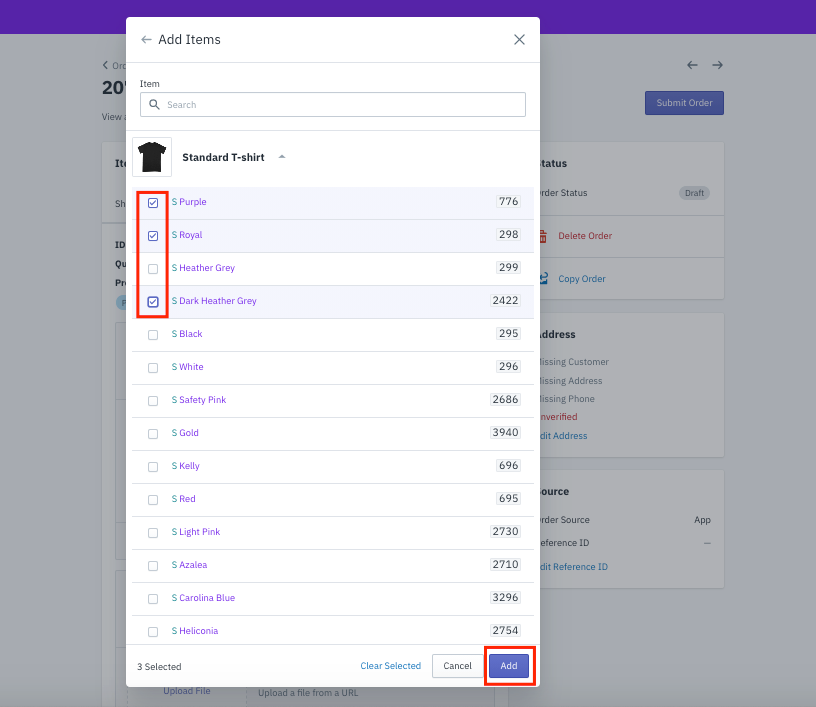
After this step, please fill in all of the below information of the item.

Upload File: Upload your artwork. As you can see, there is an artwork dimension guide.
Edit quantity. "Delete" to remove item.
Reference ID (Optional): Add the Line Item Reference ID (this has to be unique).
With items that have both Front and Back print areas, both of them will be displayed. Click on “Remove Print Areas” to delete redundant print areas.
Case 2: Create an order with existing products on Dreamship app. Click on "Add Products"
Option 1: Search by the item >> Tick to choose one or multiple products on the dropdown list >> Click “Add” when done.
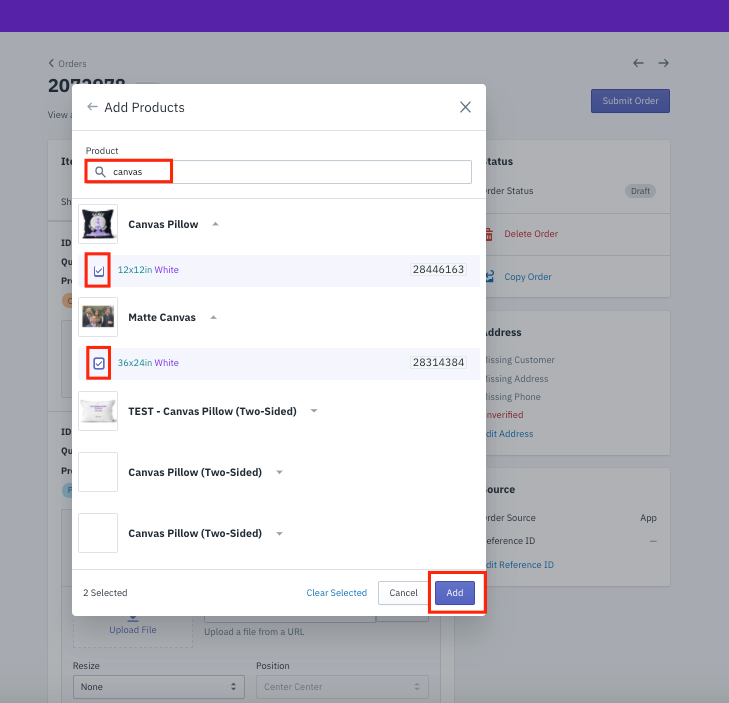
Option 2: Search by Product Variant ID (you can search for multiple IDs) >> Tick to choose >> Click “Add” when done.
Step 4: Input Address.
Step 5: Edit Reference ID in the "Source" section.
Bước 6: Submit Order (top right corner).