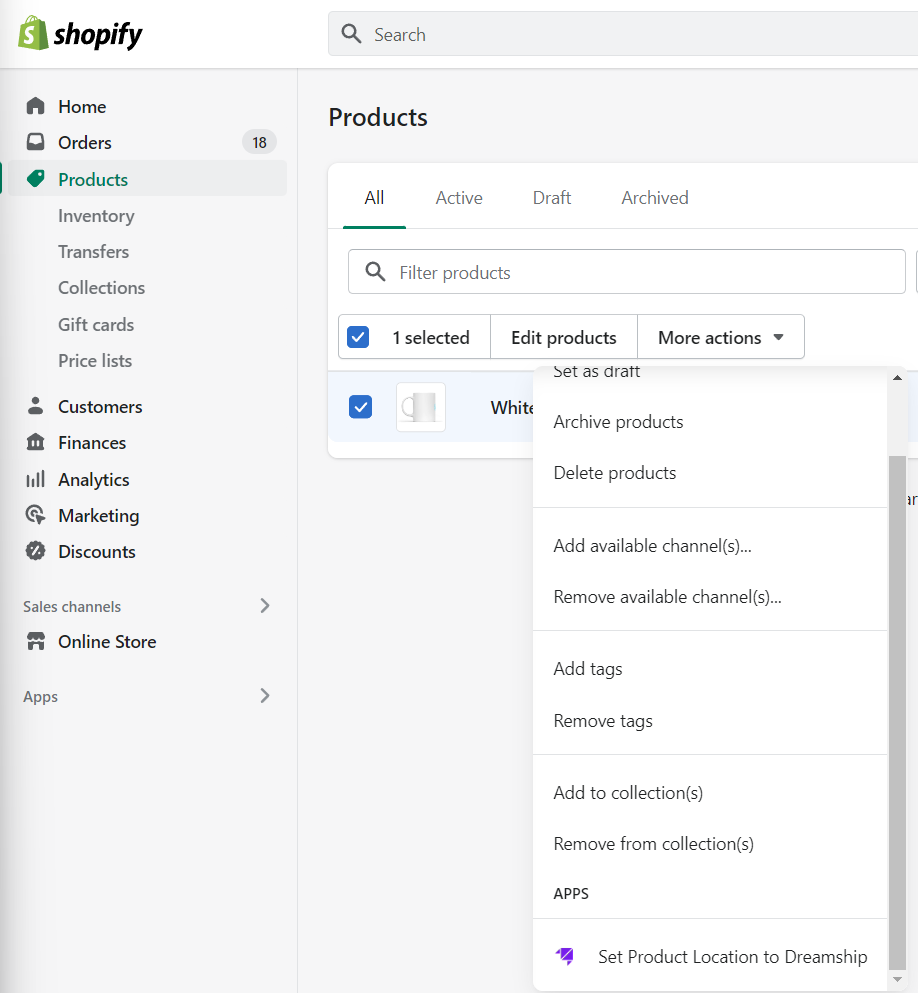Support Order Management
Direct API Connection Guideline - Marketplaces Amazon, BigCommerce, Ebay, Etsy, Shopify, and WooCommerce
Effortless fulfillment
Dreamship now has API connections with Amazon, BigCommerce, eBay, Etsy, Shopify and WooCommerce. Syncing and fulfilling your orders is easier than ever. Dreamship can even fulfill your existing products not created through Dreamship, complete with order statuses and tracking numbers.

Connect shop by following these easy steps:
Step 1: Sign in to Dreamship
Step 2: Connect your store to Dreamship
On the Dashboard, go to Shops > Connect Marketplace Shop. Continue to complete the connection by allowing access from your store/marketplace setting page.
Step 3: (Optional) Upload products from Dreamship to your store
On the Dashboard, go to Products > Designer > Publish to selected shops to create new products. You can see details in our tutorial article. Ease the process and upload tons of products at once by using other features like bulk upload, templates collections.
Step 4: Set up your fulfillment preferences in your shop settings

Dreamship recommends enabling the two preferences: Auto Import Orders with Dreamship Products and Sync Fulfillment and Tracking Status for an effortless fulfillment experience with Dreamship.
Auto Import Orders with Non-Dreamship Products can be enabled if you want to pull all orders from the store/marketplace to fulfill with Dreamship.
Step 5: Get fulfilled by automatically pulling orders from your store
Option 1: Listing products from Dreamship app
After you create and publish products to your shop from the Dreamship app, the process of fulfillment can be done in one click. Once an order is placed, all information will be automatically transferred to our app.
Shopify Specific
Shopify requires the use of fulfillment services and locations in order to fulfill products through Dreamship. Select the products you want Dreamship to fulfill and click Set Product Location to Dreamship. After the product locations have been set, orders will be automatically imported.
To fulfill order, you can go to Order page > Request fulfillment, choose the option of Automatically fulfill the order‘s line items in Shopify settings to sync orders to Dreamship right after placed.
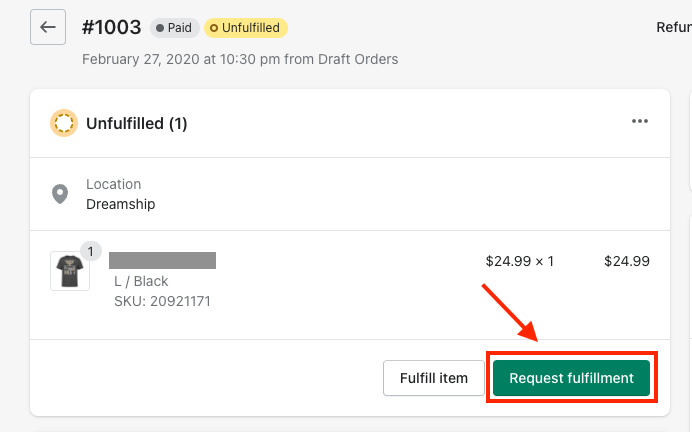
Done! The order has been sent to Dreamship app for fulfillment, you can log in to the app to check the order status.
Option 2: Pulling orders from shop/marketplace without listing products from Dreamship app
Enable ‘Auto Import Orders with Non-Dreamship Products' in shop setting so that orders can be synced to Dreamship app. The orders will include customer data and the product variant name but not the actual products.
Shopify Specific
Shopify requires the use of fulfillment services and locations in order to fulfill products through Dreamship. Select the products you want Dreamship to fulfill and click Set Product Location to Dreamship. After the product locations have been set, orders will be automatically imported.
Note: You can either Request fulfillment in order page or choose the option of Automatically fulfill the order‘s line items in Shopify settings to sync orders to Dreamship right after placed.
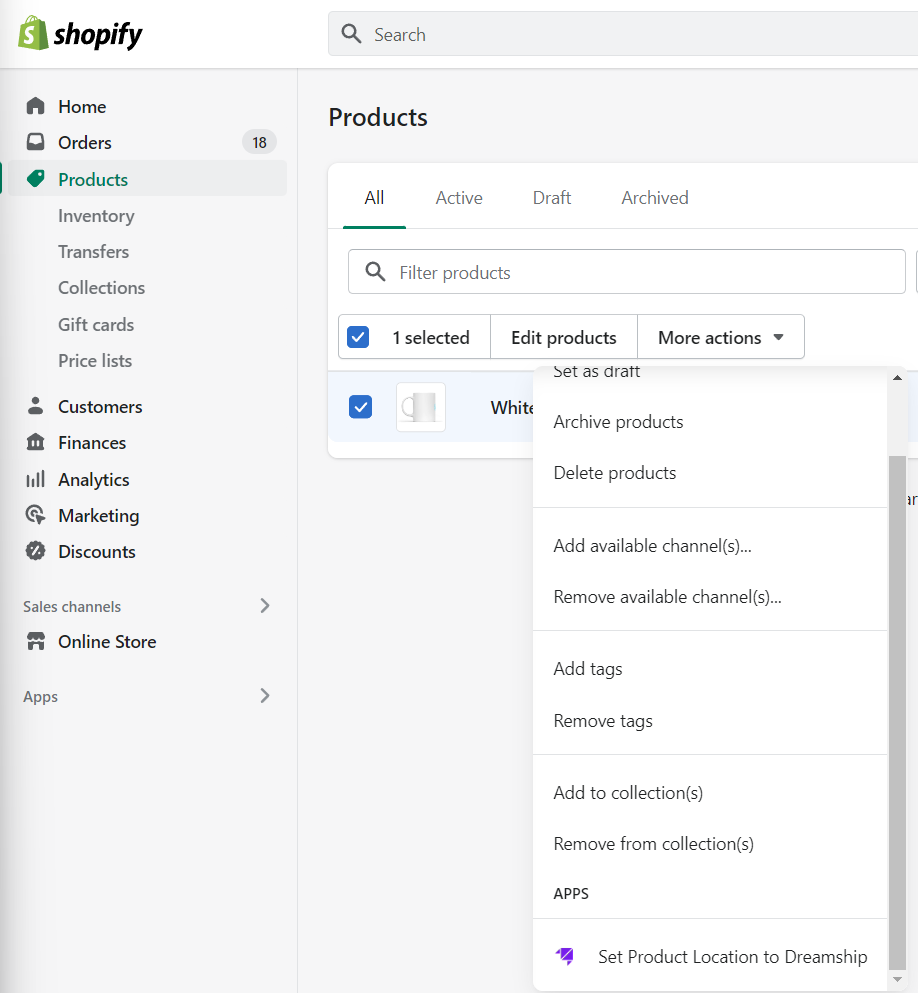
When an order comes in, create a product or add an existing one to each line item.
Match the product so next time when a new order with the same variant created, it will be auto matched with the correct products.
Submit and double check your payment method.
For further questions, contact Dreamship support team on the Chat Box located in the bottom right corner of the app..